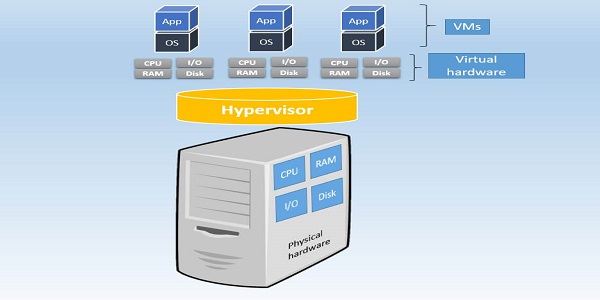How to Fix BSOD Error 0xA7 BAD_EXHANDLE?
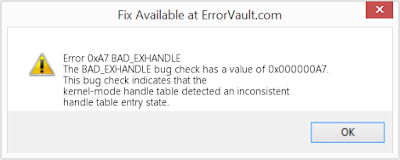
Facing the Blue Screen of Death (BSOD) in mid of your work is very annoying. In this blog, you will know more about the BAD_EXHANDLE error and the ways to fix it. Go through the blog carefully and follow the provided steps properly. Some of the major reasons behind this error is having a corrupt memory (RAM), and the presence of old device drivers. Method 1: Delete temporary files 1. Firstly, visit the Start menu. 2. Then, write ‘CMD’ into the search bar. 3. Next, do a right-click on the Command Prompt. 4. After that, choose Run as Administrator. 5. Then, press on the Yes option. 6. Next, write ‘cleanmgr’. 7. After that, tap on Enter. 8. Then, give some time. 9. A dialog box will be displayed after some time. 10. Then, put a tick symbol for the things you wish to delete. 11. Lastly, tap on ‘OK’. Method 2: Go for a System Restore 1. Firstly, visit the Start menu. It can be done